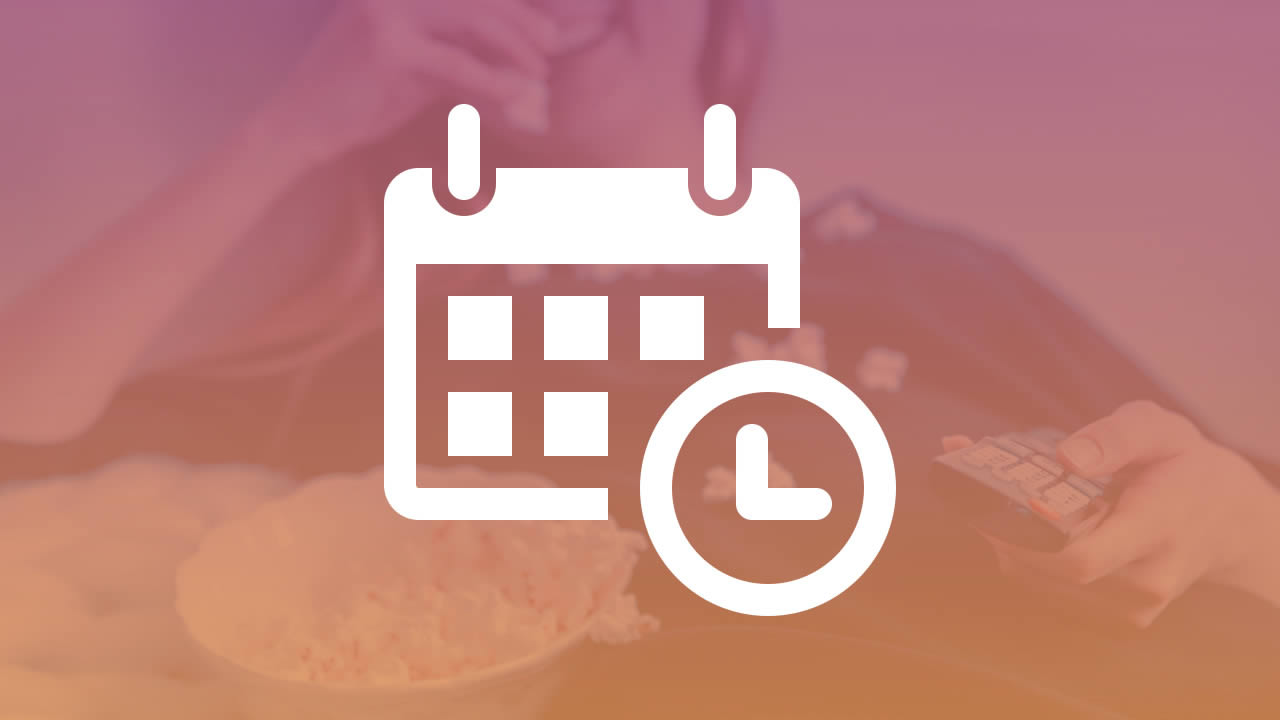The SCHEDULER section allows the channel's publisher to organize and plan its programs as it sees fit.
We offer the user the possibility to create and organize his linear TV stream very easily.
3a. Create a DAILY PROGRAM
3b. Consult the DAILY PROGRAMS LIST
3c. BROADCAST
In the upper right menu, click to select your channel.
In the SCHEDULER menu, click on ADD DAILY PROGRAM.
The ADD A DAILY PROGRAM page appears.
The user can create DAILY PROGRAMS in which he organizes his program grid.
Our module allows you to place the previously created playlists in an agenda at the desired broadcast times.
In the time line of the day, playlists can be placed at the desired broadcast times.
Playlists can be stacked one after the other, playlists can be adjusted: stretched or reduced.
Once placed on the time line of the typical day displayed in the right column, the playlist can be very easily placed on it according to the DRAG AND DROP principle.
Presentation of the PLAYLIST BLOCK:
In order of display from top to bottom.
The title of the playlist + Duration added or removed in relation to the actual duration of the playlist.
Number of contents in the playlist + Duration of the original playlist (sum of the durations of the contents of the playlist).
Playlist broadcast times (From HH:MM:SS to HH:MM:SS).
Clickable handle on the playlist that allows you to stretch or reduce the duration of the playlist.
Two buttons are located at the bottom right of the playlist block: DELETE (TRASH) + PARAMETERS (WHEEL).
PLAYLIST BLOCK settings:
Color of the Playlist block
Start time and End time
Buttons: UPDATE and CLOSE
Some important programming tips:
As a matter of principle, a day should always start at 00:00:00:00 and end at 23:59:59:59. It is therefore essential to start and end your typical days with these values.
Ideally, it is advisable to program the PLAYLIST BLOCKS with a second interval between the end time of one playlist and the start time of the next playlist.
For example: PLAYLIST 1 - Start time : 09:00:00 - End time : 09:30:00 /// PLAYLIST 2 - Start time : 09:30:01 - End time : 09:59:59 /// PLAYLIST 3 - Start time : 10:00:00 - End time : 10:15:00 /// ETC.
Default broadcast playlist: It may happen that you leave empty areas, without a program, within your typical day. If you wish, you can choose when an empty area appears in your typical day, to broadcast a default playlist. By default, it can be a list of clips or interludes that you have prepared. You can set the default playlist in /CHANNEL SETTINGS/GENERAL SETTINGS/CHANNEL DEFAULT PLAYLIST
The list of "DAILY PROGRAMS" shows all the daily programs you have created in your channel.
The daily programs are offered in chronological order from the most recent to the oldest.
Each DAILY PROGRAM can be directly from the page:
edited with the EDIT button
previewed with the PREVIEW button
deleted with the DELETE button
The SCHEDULER module offers the BROADCAST function.
In principle, the BROADCAST module allows you to manage the broadcasting of your channel and update your programs. It is therefore this module that sends your programs and information to the inSCREEN.tv players of your channel.
When you want to broadcast a new program or broadcast a program or playlist that you have modified, you must use the BROADCAST module to update your channel.
The BROADCAST module is available in its current version in the form of a cyclical weekly grid. The page has two columns, the left column shows the different DAILY PROGRAMS you have previously created.
The right column shows the 7 days of the cyclical week: Monday/Tuesday/Wednesday/Thursday/Friday/Saturday/Sunday.
The principle is very simple, to update your channel, simply switch the DAILY PROGRAM that you have created to the day of the desired week.
For example, if you want to apply the same DAILY PROGRAM each day of the week, delete in the right column the DAILY PROGRAMS for each day of the week, then, when the boxes are empty and display the symbol "+" select your new DAILY PROGRAM and place it on each day of the week.
If, for example, you have modified content, enriched content, a playlist, a DAILY PROGRAM for your linear channel, you must use the BROADCAST module to update your channel.
We remind you that to easily build your video on demand, pay per view, etc. offers.
You can refer directly to the sections :
2c. Consult the playlists list
2b. Playlist options